Please note:
The exam is proctored and the system will not allow you to use any other applications during the exam except Google Translate. During your session the system recorded multiple additional applications access and the system invalidated your attempt.
About SonicWall Certification Exams
SonicWall University utilizes an online proctoring solution to proctor the SonicWall certification exams. The ProctorFree online proctoring software allows SonicWall University students to take their certification exams anywhere, anytime using facial recognition software to verify a test taker's identity and proctor exams.
SonicWall University and ProctorFree are accessible 24 hours a day, seven days a week and no scheduling is required. The proctoring software supports all browsers and has clear System Check indicators to help you determine if your system meets the system requirements.
System Requirements
- Microphone, Keyboard, Mouse, Web Camera
- Minimum 2GB
- Internet Speed: Upload: 1 Mbps ↑ / Download: 2 Mbps ↓
To ensure that your computer can successfully run ProctorFree, please read the following:
- Review ProctorFree’s Technical Requirements (https://support.proctorfree.com)
- Close any extra programs or applications prior to starting your exam.
- Verify your embedded or USB connected webcam is working correctly.
- Physically disconnect any additional monitors so that your computer is using a single screen.
Access SonicWall Certification Exams
- To Begin your SonicWall certification exam, log into SWU Landing page using your Partner Portal or MySonicWall credentials:
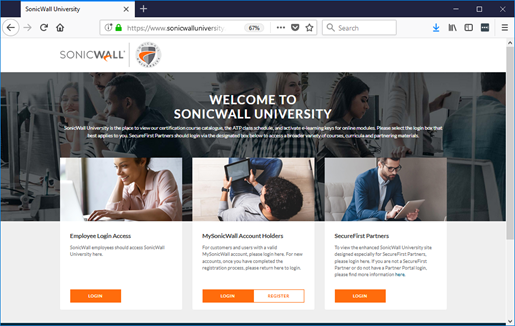
- Activate your Exam e-Key
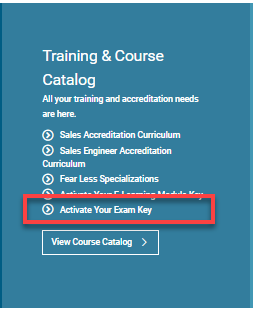
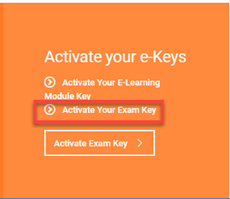
- Click on the certification exam that you want to complete:
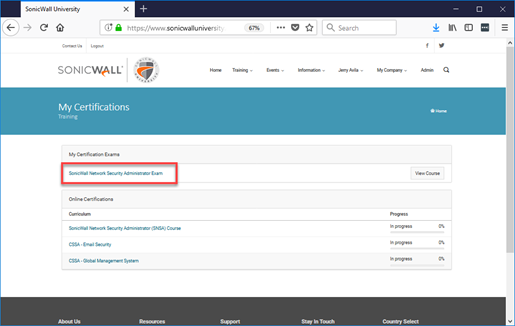
- You will be redirected to the certification exam page where you will be prompted to enter your activation key. Enter the activation key into the “Enter Course Key” field and click Submit.
NOTE: Your Instructor will provide the keys to access the Exam.
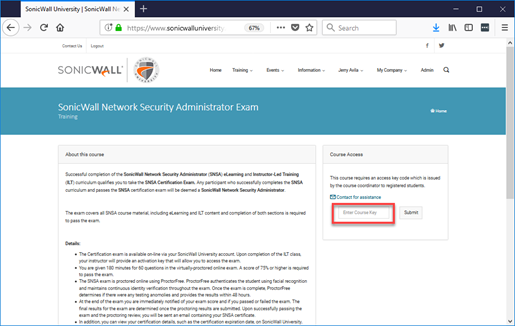
- Once the activation key is verified by the system, you can click on the Take Assessment button to access the exam
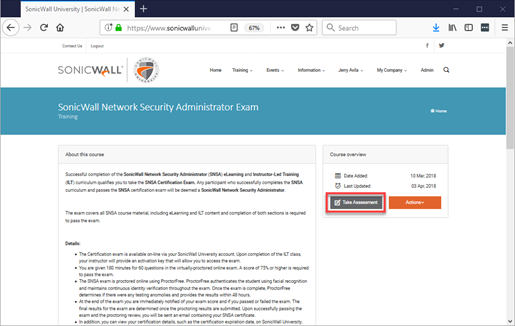
- You can now start your exam
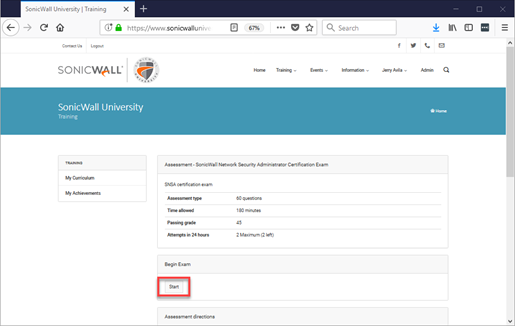
- After you click Start, the ProctorFree application will launch. Click on Open Link to launch the application.
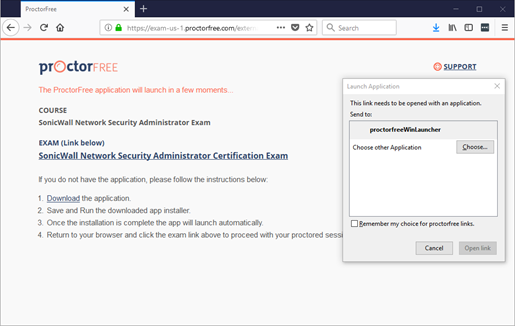
The ProctorFree initializing page will now load.
NOTE:
- If you do not have the application installed, please click on the download link to install the desktop application. Follow the steps to install the application
- You can only have one default browser window open during the exam, otherwise the system will prompt you to re-authenticate.
- You can only have one screen open. More than one screen will cause the Streaming section to fail. Allow the System Check to complete. If you experience any issues and need assistance troubleshooting please contact the ProctorFree Support Team (https://support.proctorfree.com).
- ProctorFree will now test your system t ensure it meets the system requirements for the application to run.
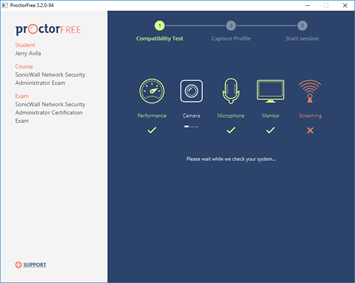
- The ProctorFree application will now capture your profile
NOTE: You may have to adjust your lighting
- Your profile will be used when you access proctored exams in the future so that we can confirm your identity. Think of this as a profile of record.
- Make sure your room and face are well lit.
- ✓ Direct lighting from a light source pointed towards your face provides the best results.
- X Direct overhead or background light that is in view of the web camera may negatively affect profiling.
- Directly face the camera and align your entire face within the oval.
- Once the system captures your profile, click on Capture Confirm
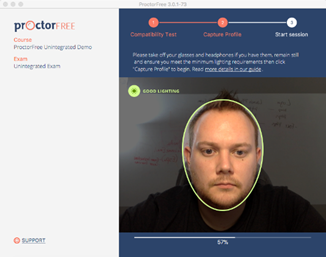
- The ProctorFree application will now redirect your browser back to the SonicWall University page when you can begin your exam.
- Once the system assessment is complete, click on the START PROCTORED SESSION button
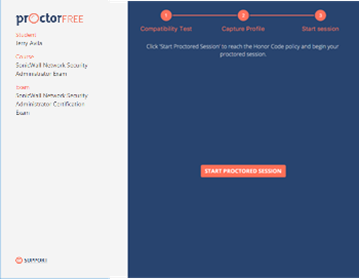
- Confirm your acceptance of the proctoring requirements by clicking on CONFIRM AND START PROCTORED SESSION
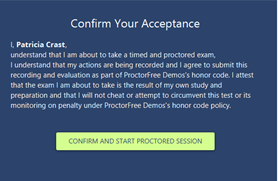
REMINDERS:
- Note taking is not allowed.
- Please use the bathroom facilities before starting the exam.
- Once the exam is complete, click to Continue to receive your results.

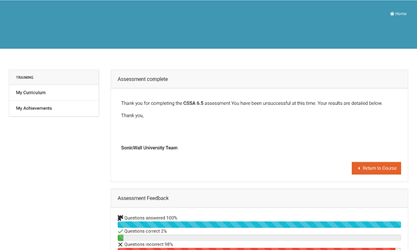
- You can now review your results
- Click on Finish in the ProctorFree window to end the proctoring session
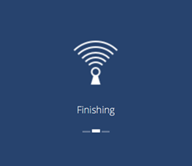
Congratulations!
You are now finished with your proctored exam session and can close all remaining ProctorFree browser windows. You are under no obligation to fill out the VERY short survey but in doing so, you would help us improve our service and give valuable feedback to your institution.
Copyright © 2018 SonicWall Inc. All rights reserved.
This product is protected by U.S. and international copyright and intellectual property laws. SonicWall is a trademark or registered trademark of SonicWall Inc. and/or its affiliates in the U.S.A. and/or other countries. All other trademarks and registered trademarks are property of their respective owners.
The information in this document is provided in connection with SonicWall Inc. and/or its affiliates’ products. No license, express or implied, by estoppel or otherwise, to any intellectual property right is granted by this document or in connection with the sale of SonicWall products. EXCEPT AS SET FORTH IN THE TERMS AND CONDITIONS AS SPECIFIED IN THE LICENSE AGREEMENT FOR THIS PRODUCT, SONICWALL AND/OR ITS AFFILIATES ASSUME NO LIABILITY WHATSOEVER AND DISCLAIMS ANY EXPRESS, IMPLIED OR STATUTORY WARRANTY RELATING TO ITS PRODUCTS INCLUDING, BUT NOT LIMITED TO, THE IMPLIED WARRANTY OF MERCHANTABILITY, FITNESS FOR A PARTICULAR PURPOSE, OR NON- INFRINGEMENT. IN NO EVENT SHALL SONICWALL AND/OR ITS AFFILIATES BE LIABLE FOR ANY DIRECT, INDIRECT, CONSEQUENTIAL, PUNITIVE, SPECIAL OR INCIDENTAL DAMAGES (INCLUDING, WITHOUT LIMITATION, DAMAGES FOR LOSS OF PROFITS, BUSINESS INTERRUPTION OR LOSS OF INFORMATION) ARISING OUT OF THE USE OR INABILITY TO USE THIS DOCUMENT, EVEN IF SONICWALL AND/OR ITS AFFILIATES HAVE BEEN ADVISED OF THE POSSIBILITY OF SUCH DAMAGES. SonicWall and/or its affiliates make no representations or warranties with respect to the accuracy or completeness of the contents of this document and reserve the right to make changes to specifications and product descriptions at any time without notice. SonicWall Inc. and/or its affiliates do not make any commitment to update the information contained in this document.
For more information, visit https://www.sonicwall.com/legal/.
Last updated: 7/18/2019
Comments
0 comments
Article is closed for comments.